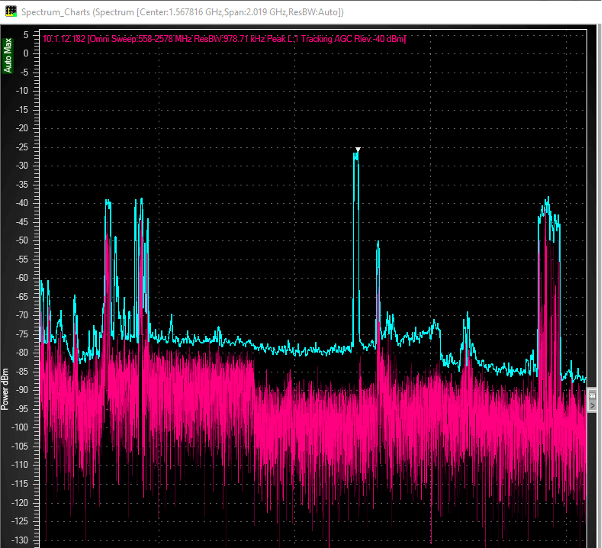How do I apply a Max Hold on a Spectrum in RFeye Site?
When viewing a spectrum in RFeye Site, a number of different processing options are available to use on the trace. Max hold will display the peak signal level across the band. This information will be overlaid over the live trace.
Add a spectrum in RFeye Site, using either the shortcut (circled in red below), or by adding a network mission using the + icon, and choosing Spectrum.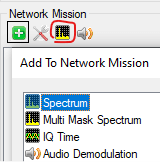
Start the solution by clicking Run. The spectrum window will appear. Click the ribbon on the right-hand side of the spectrum window to reveal more settings.
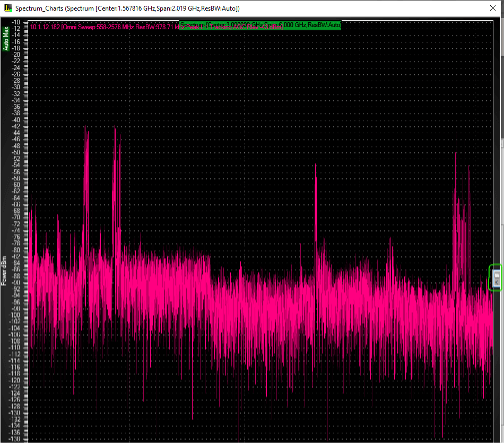
Go to Trace Processing and tick the box labelled Show Max. Optionally, choose the colour of the overlay.
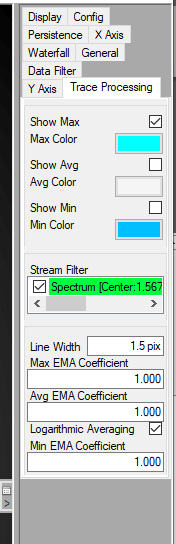
In the example below, the colour of the max-hold has been changed to light blue.